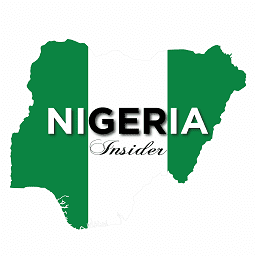MTN Caller Tune stands out to be exceptional. Although it is remarkable and brilliant the sounds are really amazing and quite impressive but unfortunately, they also consume a lot of airtime. After activation of this service on your MTN line anyone calling you may listen to their favorite music with MTN Caller Tune, while they wait for you to pick up the call, which you will have to pay a service fee for.
Wondering what Caller Tune can be used for? to convey how you feel. to play music for your callers’ amusement. It is really simple to use and set up.
MTN Caller Tune Service offers an exciting experience, however, it can at times be demanding for anyone. Your love for the service can decline once this experience becomes habitual.
Despite the MTN Caller Tune service’s elegance, more individuals are trying to cancel it than there are subscribers. This is because a large number of users have wrongly signed up for the service and don’t want to use their airtime for anything other than calling and texting. If you happen to belong to this group, follow these instructions to remove and stop receiving MTN caller Tunes.
HOW TO REMOVE MTN CALLER TUNE
Here are instructions on how to quickly cancel MTN Caller Tune subscriptions.
Simply text SMS NO to 4100 is all that is required. You will receive a confirmation email from MTN immediately, and all of your Tune subscriptions will be canceled.
Sincerely, you’ll easily save an enormous amount of cash and airtime by doing this.
Frequently Asked Questions
1: How do I register for this service?
A: Simply follow any of the steps below to register and subscribe:
2: How much does the Caller tune cost?
A: Service costs N50/30 days or N20/7 days for each tune downloaded.
Visit the MTN Caller Tune Store via the website.
3: How do I copy the Tune of someone I called?
A: Press 1 while the tune is playing before the third party picks up the call.
4: What is the maximum number of songs I can have in my personal library?
A: You can have a maximum of 10 songs.
5: How often can I change the songs in my personal library?
A: You can change the songs in your personal library as often as you want.
6: Do I pay for every change of song in my personal library?
A: Yes. Every new tune downloaded attracts a download fee.
7: How do I know the tune I have in my library?
A: Send “LIB” to 4100.
8: How do I delete a tune from my library?
A: Send a text message “del+tunecode” to 4100 to delete a tune. For Example, del702439 to 4100.
9: What are the subscription channels for Caller Tune?
A: The subscription channels for Caller Tune are:-
Using SMS – Send Tune code to 4100
Using USSD Codes– Dial *410# and follow the instructions
Using WEB/WAP – http://callertunez.mtnonline.com/#!/home
Press 1 to copy from the called party.
10: I want to gift a friend a tune, how do I go about it?
A: From the Portal ( http://callertunez.mtnonline.com/#!/home)
Select the Tune
Click on “Present”
Enter the recipient’s number
Click on “Submit”
Or you can Dial *410#, select the Tune and present it as a gift.
11. How do I confirm that my friend received the Caller Tune gift?
A: You will get an SMS to confirm the success or failure of the Caller Tune gift.
12. How do I auto-renew my song(s)?
A: Choose the auto-renewal option when you receive the confirmation message when subscribing to a tune.
13. What happens to my tune on expiration if I choose “One-off” at the point of subscription?
A: Your tune will be deactivated if you do not take any action when you receive the pre–expiry notification message.
Conclusion
MTN caller tune is a good feature but removing it might be a great option depending on your motive. Feel free to comment your thoughts or problems below if you have any and don’t hesitate to contact MTN support for advanced issues.