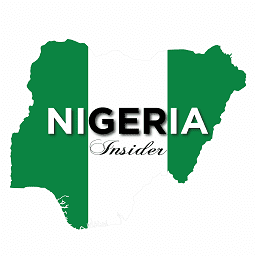Enabling safe mode on your Tecno device might be an easy task but then becomes scary when you don’t know how to remove safe mode on Tecno. In this article, we’ll discuss how you can remove safe mode on your tecno device but you’ll need a basic understanding of how it works before we go into the process.
Table of Contents
What Is Safe Mode?
Safe mode is an Android feature that enables your device to launch with just its essential programs and functionalities. Most other programs and services won’t launch on their own. When activated, On Android devices’ Safe Mode function as a troubleshooting tool. By rebooting your phone into Safe Mode, you can determine whether a third-party app is causing the problem that you’re experiencing with your phone.
All third-party apps and non-essential software are disabled when your device TECNO enters Safe Mode. Only the pre-installed ones, such as Google and YouTube, etc. will continue to work.
Why Is Your Smartphone in Safe Mode?
Unless specifically asked to do so, an Android device shouldn’t boot into Safe Mode. If it is, you have a bigger issue on your hands. The most frequent one is stuck buttons, which may be causing you to press a button when you’re not intending to.
A phone that is stuck in safe mode is generally because the Volume button is frozen and the phone is unable to exit safe mode. Unless you have been harmed as a result of a mobile app or some sort of virus. Your device may mistakenly boot into Safe Mode from time to time. As a result, the TECNO will be unable to exit safe mode, and app icons may be greyed out.
Furthermore, the safe mode will not be switched off after restarting. Other operating system errors that force your phone to enter safe mode are exceedingly rare and will occur only occasionally.
What Does Safe Mode Do?
Your device is protected in Safe Mode from a variety of dangers. Most likely, it disables any third-party programs for a short period and starts your smartphone with the standard system apps. avoid allowing applications or other software that you didn’t install on your Tecno to operate. If you have no troubleshooting issues, you could believe that Safe Mode is not necessary for us.
In other words, if it prevents you from utilizing your device to its maximum potential even when you don’t have any problems. You can remove safe mode during that time. however, attempt a device reset. then we’ll know everything is well.
What to Do When Safe Mode Refuses to Disappear
You can try the easy steps and fixes to repair the safe mode stuck issue if the safe mode still won’t exit after restarting and the volume button is tightly locked.
1. Restarting or turning on/off the TECNO Device
Make sure Safe Mode is enabled on your Android. If you see a “Safe mode” stamp in the bottom-left corner of the screen, your Android is now in this mode. Your Android is not in Safe Mode if this stamp does not display. You may still try resetting your Android if it’s operating slowly or preventing you from doing something.
Restarting a phone may, as you may know, solve several issues, thus it seems sensible that it can also turn off Safe Mode on TECNO devices. The simple steps to follow are as follows:
- Hold down the Power/Lock key for a few seconds until two options appear.
- To restart, swipe up. If the restart option does not appear, continue to hold down the Power key for around 30 seconds.
- The device will then restart. In rare circumstances, you may discover that your phone does not boot, but this is not a major issue.
2. Deleting and Removing any unnecessary apps from your phone.
After installing a program, your Tecno device can get trapped in safe mode; this software might be the cause. You won’t be able to demonstrate this until you remove the app from your phone and check to see whether the safe mode is still enabled.
Whether you are operating in regular mode or safe mode, you may still delete apps from your phone. The issue should be resolved if you delete all suspicious software or third-party apps from your smartphone.
3. Reset your TECNO to factory settings.
It is best to try the procedures mentioned above before attempting this one. Try this procedure if Safe Mode still couldn’t be turned off. Back up your Tecno before resetting or attempting this technique. The primary files on the phone can occasionally cause it to become trapped in safe mode. Resetting your phone to factory settings is a quick fix if you think this is the case. Although this method is straightforward to apply, keep in mind that you will lose all of the data on your phone.
Conclusion
Safe mode on Tecno has been very helpful, especially in diagnosing issues on your phone however, you’ll always need to remove it once the issue is solved. If you are facing any other issue on your Tecno phone, feel free to use the search bar or comment below for help.